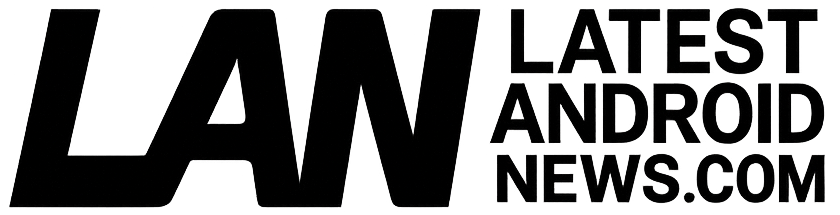My 5 Must-Change Samsung One UI 8 Settings for the Perfect Setup
Samsung’s One UI 8 brings a sleek, user-friendly interface to Samsung Galaxy devices, delivering a balance of power, customization, and ease of use. However, the default settings aren’t always optimized for every user-meaning you can enhance your experience with just a few tweaks. In this article, I’ll walk you through my five must-change Samsung One UI 8 settings that dramatically improve usability, performance, and personalization.
Why Optimize Samsung One UI 8 Settings?
Samsung One UI 8 is packed with features designed to simplify navigation and boost productivity, but out-of-the-box configurations can sometimes hold you back. By adjusting certain key settings, you’ll unlock smoother workflows, save battery life, and create a more comfortable smartphone environment tailored specifically to your preferences.
Benefits of Personalizing Your Samsung One UI 8
- Improved Speed and Responsiveness: Changing performance-related settings minimizes lag and load times.
- Enhanced Privacy and Security: Customizing security options strengthens personal data protection.
- Better Battery Life: Adjusting power management settings keeps your device running longer.
- Cleaner, User-Friendly Interface: Streamlining UI elements reduces clutter and enhances focus.
- Tailored Notifications & Alerts: Stay informed without overwhelm through better notification customization.
My 5 Must-Change Samsung One UI 8 Settings
1. Enable Dark Mode for Comfortable Viewing
Dark Mode is one of the most appreciated visual changes in modern UI designs. By switching Galaxy’s interface over to dark colors, you reduce eye strain especially in low light conditions, and even save battery life on AMOLED displays.
- How to activate: Go to Settings > Display > Dark Mode and toggle it on.
- Bonus tip: Schedule Dark Mode to automatically activate based on sunset or your preferred timings under Dark Mode settings.
2. Customize Navigation Gestures for a Cleaner Experience
One UI 8 offers several navigation options-buttons, swipe gestures, or a combination of both. Switching to full-screen gestures maximizes your display area and makes navigation quicker and more intuitive.
- How to customize: Head to Settings > Display > Navigation Bar and select Full screen gestures.
- Pro tip: Enable gesture hints if you’re new to gestures to get helpful visual cues while learning.
3. Reduce Animations for Smoother Performance
Animations can look polished, but they sometimes cause delays or make the system feel sluggish. Reducing or disabling certain animations can speed up the user interface and make your Galaxy device feel snappier.
- How to adjust: Enable Developer Options by going to Settings > About phone > Software information and tap Build number seven times. Return to Settings > Developer options and under Drawing reduce Animator duration scale, Transition animation scale, and Window animation scale to 0.5x or turn off completely.
- Caution: Only tweak these if you’re comfortable with advanced settings.
4. Optimize Battery & Power Settings for Longer Usage
Samsung One UI 8 includes smart power-saving features, but manually tweaking battery settings gives you more control over which apps drain power and when.
- Steps to optimize: Navigate to Settings > Battery and device care > Battery. Enable Adaptive Battery and configure Background usage limits to restrict idle apps.
- Additional tip: Turn on Medium power saving mode during low battery conditions to extend phone usage without drastically cutting performance.
5. Customize Notifications for Peak Productivity
Notifications can either keep you informed or overwhelm you. Customizing how, when, and which notifications appear is key for a distraction-free experience.
- Where to change: Open Settings > Notifications and fine-tune app-specific alerts, notification styles, and priority settings.
- Smart tip: Use Do Not Disturb mode with customized exceptions to focus on work or leisure without noisy interruptions.
First-Hand Experience: How These Changes Made a Difference for Me
After switching to Dark Mode and full-screen gestures, my everyday use became far more pleasant. The phone felt smoother after reducing animations, and battery life noticeably improved thanks to adaptive settings. Customizing notifications allowed me to stay productive without constant distractions. These simple tweaks transformed my Samsung Galaxy from a good device into a truly personalized powerhouse.
Practical Tips to Get the Most Out of Your Samsung One UI 8
- Regularly Check for Software Updates: Samsung continually improves One UI, so keeping your device updated ensures you receive the latest features and security patches.
- Use Samsung’s Device Care Tool: Optimize storage, memory, and security quickly by accessing Device Care within Settings.
- Explore Bixby Routines: Automate routine tasks by setting smart conditions (e.g., turning on Wi-Fi when you get home).
- Backup Your Settings: Save your customized setup through Samsung Cloud or Smart Switch to easily restore your preferences if you switch devices or reset your phone.
Conclusion
Samsung One UI 8 offers a robust and user-centric design, but the default settings might leave room for improvement depending on your preferences. By tweaking these five essential settings-activating Dark Mode, customizing navigation gestures, reducing animations, optimizing battery power, and personalizing notifications-you’ll unlock a faster, more efficient, and beautifully personalized smartphone experience. Make these adjustments today and transform the way you interact with your Galaxy device.
Ready to experience the perfect Samsung One UI 8 setup? Start customizing and enjoy a smoother, smarter phone experience tailored just for you.