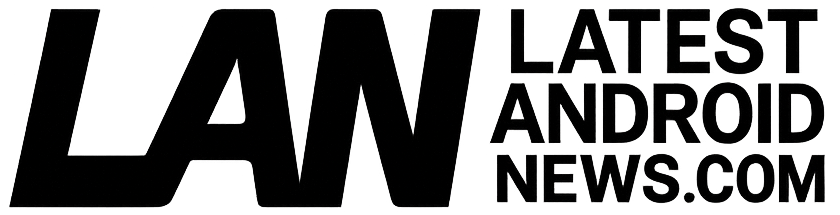I Unlocked the Full Potential of My Phone’s Power Button with These 8 Tricks
When it comes to smartphone usability, most people think about apps, camera quality, or battery life-but rarely consider the power button as a gateway to enhanced productivity. That little button on the side of your phone does more than just turn your device on or off. After experimenting and customizing, I discovered 8 incredible tricks that unlocked the full potential of my phone’s power button. Whether you are an Android enthusiast or an iPhone user, these tips will make your smartphone experience smarter, faster, and more enjoyable.
Why Your Phone’s Power Button Deserves More Attention
The power button is one of the most underutilized hardware features on your smartphone. Beyond waking your screen or powering off your device, it can double as a shortcut launcher, a safety tool, or even a quick settings toggle. By learning to customize or use these particular shortcuts, you can save time, enhance accessibility, and add useful functionality without installing extra apps.
The 8 Tricks That Transformed My Phone’s Power Button Usage
Here’s a comprehensive list of the best tricks and hacks to unlock the full potential of your phone’s power button for both Android and iPhone devices:
1. Double-Press for Instant Camera Access
Most smartphones support quick launching the camera by double-pressing the power button. This is perfect for capturing moments quickly without fumbling through menus.
- iPhone: Double-press the side button to open the camera in lock or home screen mode.
- Android: Tap the power button twice or hold it depending on manufacturer settings (e.g., Samsung, Google Pixel).
2. Triple-Press the Power Button to Access Accessibility Features
Enable emergency accessibility features like magnifier, voice commands, or screen readers with a triple press.
- Go to your phone’s accessibility settings and assign features to the triple-press shortcut.
- This is especially helpful for visually impaired users or those who want quick access to accessibility tools.
3. Use Long Press for Power Menu and Quick Actions
When you long-press the power button, you usually access the shutdown menu, but you can often customize this action to include other controls like reboot, screenshot, or emergency SOS.
- On Android: Certain manufacturers allow you to add extra actions to the power menu, such as direct access to wallet apps or smart home controls.
- On iPhone: Long-pressing the side button and volume button brings up the power off slider and emergency SOS feature.
4. Emergency SOS via Power Button Shortcut
Your phone’s power button can be a lifesaver-literally. Activating emergency SOS quickly can notify trusted contacts and local authorities.
- Activate on iPhone: Rapidly press the side button five times or press and hold the side button and volume button.
- Activate on Android: Usually a rapid press 3-5 times or a long-press activates emergency SOS depending on the device and region.
5. Use Power Button + Volume for Screenshots and Screen Recording
Most smartphones utilize a combination of the power button and volume keys to trigger screenshots or screen recording, letting you capture what’s on your screen anytime.
- Press and hold the power button and volume down button simultaneously to capture a screenshot.
- Some phones allow you to start screen recording via a long press after this combination or through shortcuts in the notification drawer.
6. Double or Long Press to Launch Google Assistant or Siri
If you use voice assistants regularly, assigning your power button to launch Siri or Google Assistant can be a game changer.
- Android: Use settings or third-party apps to assign the power button as a shortcut for Google Assistant.
- iPhone: By default, you can hold the side button to activate Siri.
7. Customize Power Button Behavior with Third-Party Apps (Android)
For Android users, several apps allow deep customization of power button shortcuts. These can assign unique actions, such as launching apps, toggling Bluetooth, or muting your phone instantly.
- Examples: Button Mapper, Power Button Remapper, and others.
- Note: Root access might be required for some advanced customizations.
8. Use Power Button to Wake and Lock Your Phone Smoothly
Beyond shortcuts, the power button’s basic function impacts battery life and screen longevity. Adjusting your phone’s wake and sleep behavior with the power button can help preserve your device’s hardware and reduce accidental screen activations.
- Enable double-tap-to-wake (if supported) to reduce power button wear.
- Adjust phone auto-lock timings for optimized battery saving.
Benefits of Unlocking Your Phone’s Power Button Potential
Mastering these power button tricks offers numerous benefits that can significantly improve your smartphone experience:
- Increased Efficiency: Launch apps or features much faster.
- Enhanced Safety: Quick access to emergency SOS can save lives.
- Improved Accessibility: Easier access for users with disabilities.
- Customization: Tailor how your device responds to your daily needs.
- Battery Conservation: Smarter wake/sleep management helps prolong battery lifespan.
Practical Tips for Maximizing Your Power Button Usage
- Review Your Phone’s Settings: Many power button functions are hidden within settings-explore accessibility, gestures, and shortcuts menus first.
- Experiment Safely: Test different combinations before relying on them so you know how to access emergency features.
- Use Trusted Apps: If you want to customize beyond native features, choose reputable apps with positive reviews.
- Keep Software Updated: Manufacturers frequently add power button shortcuts in updates, so stay current.
- Be Mindful of Accidental Presses: Customize timing and actions to avoid unintended screen wake or actions.
Firsthand Experience: How These Tricks Changed My Phone Use
After implementing these power button hacks, my smartphone feel felt transformed. Being able to instantly open the camera with two quick presses meant I never missed capturing spontaneous moments. The triple-press accessibility shortcut helped me access the magnifier without hassle. Plus, having emergency SOS ready with just five presses gives me peace of mind when out and about.
Additionally, customizing my Android phone’s power button via an app introduced shortcuts like quick flashlight toggle and silent mode which I use daily. These simple yet effective tricks turned an ordinary button into a multifunctional productivity and safety tool-something I highly recommend exploring.
Conclusion: Unlock Your Phone’s Power Button and Boost Your Productivity Today
Your phone’s power button is far more powerful than most users realize. By applying these 8 tricks, you open the door to faster access, emergency readiness, improved accessibility, and advanced customization options. Whether you use an iPhone or Android device, the power button is a simple hardware feature that can bring great value when fully utilized.
So next time you pick up your phone, don’t just press the power button to unlock your screen-think about how these tips can elevate your entire smartphone experience. Unlocking your phone’s power button potential is an easy, no-cost way to become more efficient, safer, and more empowered in your daily mobile life. Try it out-you might be surprised how much this little button can do!